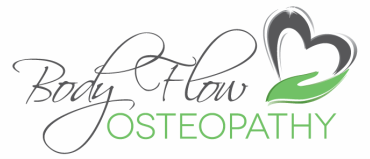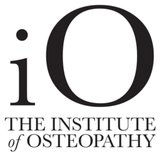PAIN in the office
We can't do anything about your Boss, but here's how to set up your workstation:
If you work in an office and use a computer, you can avoid injury by sitting in the right position and arranging your desk correctly. Ask you health & safety department to assess your workstation if you are unsure or watch the video below for simple tips on setting up your work station optimally to reduce stress on your body.
Prevention is important, however if you are already experiencing symptoms, Call Your Norwich Osteopath NOW on 0330 881221 or email us to book your appointment
Prevention is important, however if you are already experiencing symptoms, Call Your Norwich Osteopath NOW on 0330 881221 or email us to book your appointment
Support your back
Avoid back pain by adjusting your chair so that your lower back is properly supported. A correctly adjusted chair will reduce the strain on your back. Get one that is easily adjustable so that you can change the height, back position and tilt. Have your knees level with your hips. You may need a footrest for this.
Avoid back pain by adjusting your chair so that your lower back is properly supported. A correctly adjusted chair will reduce the strain on your back. Get one that is easily adjustable so that you can change the height, back position and tilt. Have your knees level with your hips. You may need a footrest for this.
Choose the right office chair & Adjust it
Adjust your chair height so that you can use the keyboard with your wrists and forearms straight and level with the floor. This can help prevent repetitive strain injuries Your elbows should be by the side of your body, so that the arm forms an L-shape at the elbow joint.
Remember: all chairs were not made equal! Look for one that is ergonomically designed and fully adjustable. Rodney K. Lefler from the American company Spine-Health, wrote an informative, peer-reviewed article on "Choosing the Right Ergonomic Office Chair".
Rest your feet on floor
Your feet should be flat on the floor. If they’re not, ask if you can have a footrest, which lets you rest your feet at a level that’s comfortable. Don't cross your legs, as this can cut off circulation and cause hip problems.
Place your screen at eye level
Your screen should be directly in front of you. A good guide is to place the monitor about an arm's length away, with the top of the screen roughly at eye level. To achieve this you may need to get a stand for your monitor. If the screen is too high or too low, you'll have to bend your neck, which can be uncomfortable.
Using the keyboard
Place your keyboard in front of you when typing. Leave a gap of about four to six inches (100mm-150mm) at the front of the desk to rest your wrists between bouts of typing. Your wrists should be straight when using a keyboard. Keep your elbows vertical under your shoulder and right by your side. Some people like to use a wrist rest to keep their wrists straight and at the same level as the keys.
Keep your mouse close
Position and use the mouse as close to you as possible. A mouse mat with a wrist pad may help to keep your wrist straight and avoid awkward bending. If you are not using your keyboard, push it to one side if using the mouse a lot.
Avoid screen reflection
Your screen should be as glare-free as possible. Position the monitor to avoid reflection from overhead lighting and sunlight. If necessary, pull blinds across the windows and replace ceiling lighting with table lights. Adjusting the screen's brightness or contrast can make it much easier to use.
Working with spectacles
People with bifocal spectacles may find them less than ideal for computer work. It's important to be able to see the screen easily without having to raise or lower your head. If you can’t work comfortably with bifocals, you may need a different type of spectacles. Consult your optician if in doubt.
Make objects accessible
Position frequently used objects, such as your telephone or stapler, within easy reach. Avoid repeatedly stretching or twisting to reach things.
Avoid phone strain
If you spend a lot of time on the phone, try exchanging your handset for a headset. Repeatedly cradling the phone between your ear and shoulder can strain the muscles in your neck.
Remember: aches & pains build up over time. Get into good habbits now before it starts!
If you are already experiencing symptoms, call us now on 03300 881221 or email us to book your appointment
Adjust your chair height so that you can use the keyboard with your wrists and forearms straight and level with the floor. This can help prevent repetitive strain injuries Your elbows should be by the side of your body, so that the arm forms an L-shape at the elbow joint.
Remember: all chairs were not made equal! Look for one that is ergonomically designed and fully adjustable. Rodney K. Lefler from the American company Spine-Health, wrote an informative, peer-reviewed article on "Choosing the Right Ergonomic Office Chair".
Rest your feet on floor
Your feet should be flat on the floor. If they’re not, ask if you can have a footrest, which lets you rest your feet at a level that’s comfortable. Don't cross your legs, as this can cut off circulation and cause hip problems.
Place your screen at eye level
Your screen should be directly in front of you. A good guide is to place the monitor about an arm's length away, with the top of the screen roughly at eye level. To achieve this you may need to get a stand for your monitor. If the screen is too high or too low, you'll have to bend your neck, which can be uncomfortable.
Using the keyboard
Place your keyboard in front of you when typing. Leave a gap of about four to six inches (100mm-150mm) at the front of the desk to rest your wrists between bouts of typing. Your wrists should be straight when using a keyboard. Keep your elbows vertical under your shoulder and right by your side. Some people like to use a wrist rest to keep their wrists straight and at the same level as the keys.
Keep your mouse close
Position and use the mouse as close to you as possible. A mouse mat with a wrist pad may help to keep your wrist straight and avoid awkward bending. If you are not using your keyboard, push it to one side if using the mouse a lot.
Avoid screen reflection
Your screen should be as glare-free as possible. Position the monitor to avoid reflection from overhead lighting and sunlight. If necessary, pull blinds across the windows and replace ceiling lighting with table lights. Adjusting the screen's brightness or contrast can make it much easier to use.
Working with spectacles
People with bifocal spectacles may find them less than ideal for computer work. It's important to be able to see the screen easily without having to raise or lower your head. If you can’t work comfortably with bifocals, you may need a different type of spectacles. Consult your optician if in doubt.
Make objects accessible
Position frequently used objects, such as your telephone or stapler, within easy reach. Avoid repeatedly stretching or twisting to reach things.
Avoid phone strain
If you spend a lot of time on the phone, try exchanging your handset for a headset. Repeatedly cradling the phone between your ear and shoulder can strain the muscles in your neck.
Remember: aches & pains build up over time. Get into good habbits now before it starts!
If you are already experiencing symptoms, call us now on 03300 881221 or email us to book your appointment
Source: NHS Choices http://www.nhs.uk/Livewell/workplacehealth
Disclaimer: Although efforts have been taken to ensure the accuracy of the information in these pages, continuing research is required to establish the effectiveness of the information provided. Body Flow Osteopathy does not therefore guarantee the completeness and correctness of the information provided and will not be held responsible for any errors or omissions.
Disclaimer: Although efforts have been taken to ensure the accuracy of the information in these pages, continuing research is required to establish the effectiveness of the information provided. Body Flow Osteopathy does not therefore guarantee the completeness and correctness of the information provided and will not be held responsible for any errors or omissions.